Sorting a Previewed Report
The Sort action button in the Propel Rx Reports Preview window provides the ability to customize how data on a report is sorted. These sort options are in addition to those available prior to previewing a report. When the Sort button is selected, the Sort window will open.
The Sort button will be disabled if the information on the report does not lend itself to being re-sorted.
Setting Sort Options for a Previewed Report
To sort a previewed report:
-
Follow the steps in Running a Report.
-
After previewing the report, select the Sort action button at the bottom.
-
In the Sort window, select the checkbox for the field you would like to sort the report by.
-
Select the Desc checkbox if you want to sort the report in descending order for the applicable field. By default, this checkbox is not selected.
-
Repeat steps 3 - 4 for each field you would like to include in the sort criteria.
-
To change the sort order, highlight a field whose checkbox you've checked and select the up
 and down
and down  arrow buttons to place it in the appropriate order. For example, in the image below, the report will be sorted by $ Gross Profit first then by Acq Cost (ut) then by Billing Code.
arrow buttons to place it in the appropriate order. For example, in the image below, the report will be sorted by $ Gross Profit first then by Acq Cost (ut) then by Billing Code.To reset the checkboxes and sort order, select the Clear button.
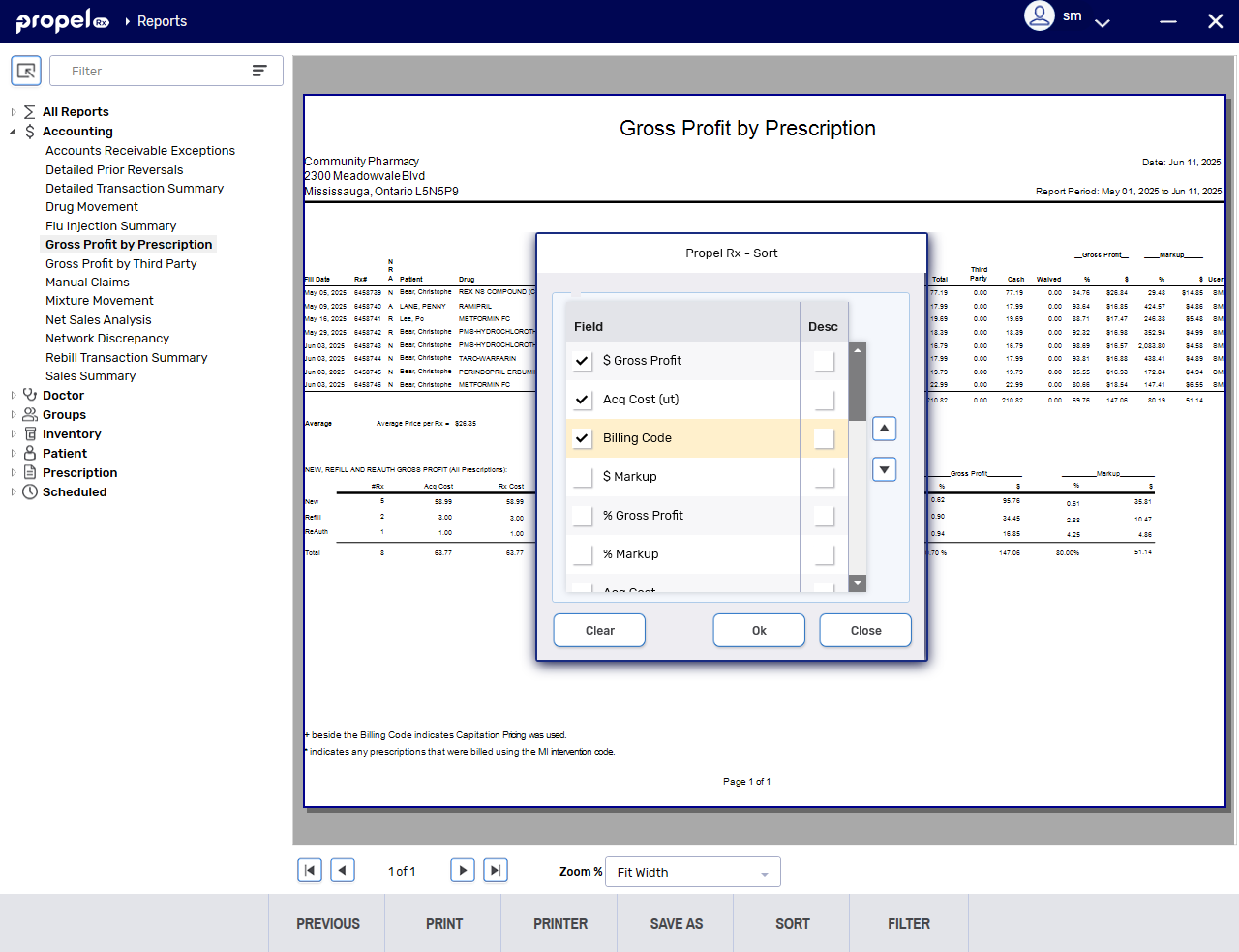
-
Select OK.
You will be returned to the Preview window and there will be a ![]() symbol on the Sort button. The previewed report will reflect the new sort criteria.
symbol on the Sort button. The previewed report will reflect the new sort criteria.
Removing Sort Options for a Previewed Report
To remove the sort options on a previewed report:
-
In the Preview window for the report, select the Sort action button at the bottom.
-
In the Sort window, deselect the checkboxes you would like to remove from the sort criteria.
If you want to remove all sort options from the report, select the Clear button. This will not remove any sort options that were selected prior to previewing the report.
-
If the sort order needs to be changed, highlight a field whose checkbox you've checked and select the up
 and down
and down  arrow buttons to place it in the appropriate order.
arrow buttons to place it in the appropriate order. -
Select OK.
You will be returned to the Preview window. If you removed all of the customized sort options, there will no longer be a symbol on the Sort button, and the previewed report will reset to its previous sort order.